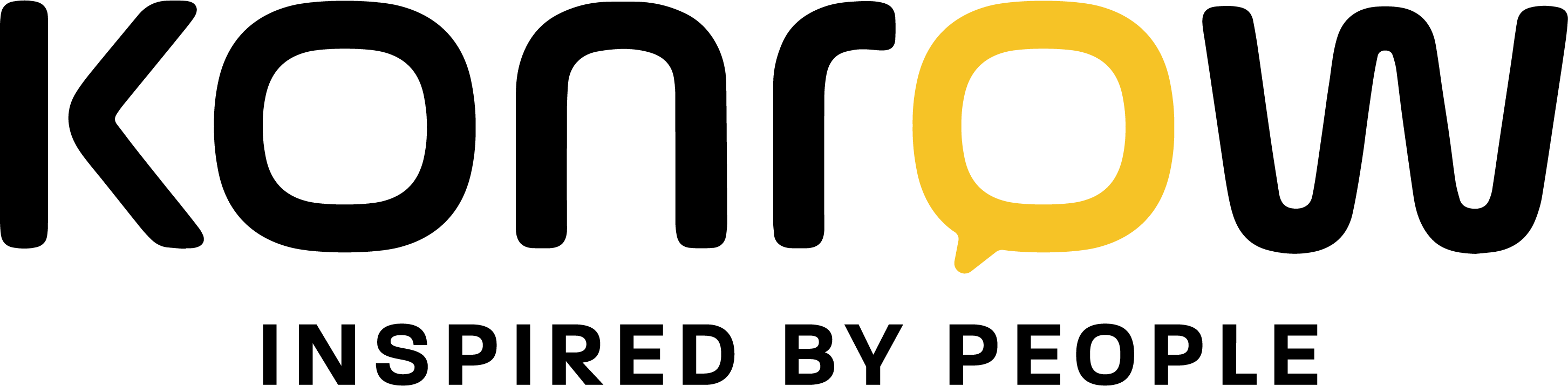Is your smartphone's storage space full? Want to free up space but can't seem to sort it out? Don't delete anything, move it.
Android 6.0.1 and below
If you have a microSD card, simply insert it into your smartphone's SD slot and follow these steps to move an app to your card. To move your app to an SD card:
- Go to “Settings”;
- Click on “Applications”;
- Choose the application you want to move;
- Locate the “Storage” section;
- In the “Storage space used” section, press “Modify”;
- Select “SD Card” then click “Move”.
Android 7.0 and above
If you have a microSD card, simply insert it into your smartphone's SD slot and follow these steps to move an app to your card. To move your app to an SD card :
- Pull down the notification drawer
- Click on SD Card
- Select “Use as internal storage”
- Click on “ERASE and FORMAT” CAUTION!!! This will format all data on the SD card!!!
- Click on “move data now”
- Click on “OK”
- In the applications, click on “Settings”
- Click on “Apps and notifications”;
- If present, click on “App info”
- Choose the application you want to move;
- Locate the “Storage” section;
- In the “Storage space used” section, press “Modify”;
- Select “SD Card” then click “Move”.
Caution! Only some apps can be moved to an SD memory card; others cannot be moved from the phone's internal memory.
In just a few quick and easy steps, your smartphone's storage space has increased.