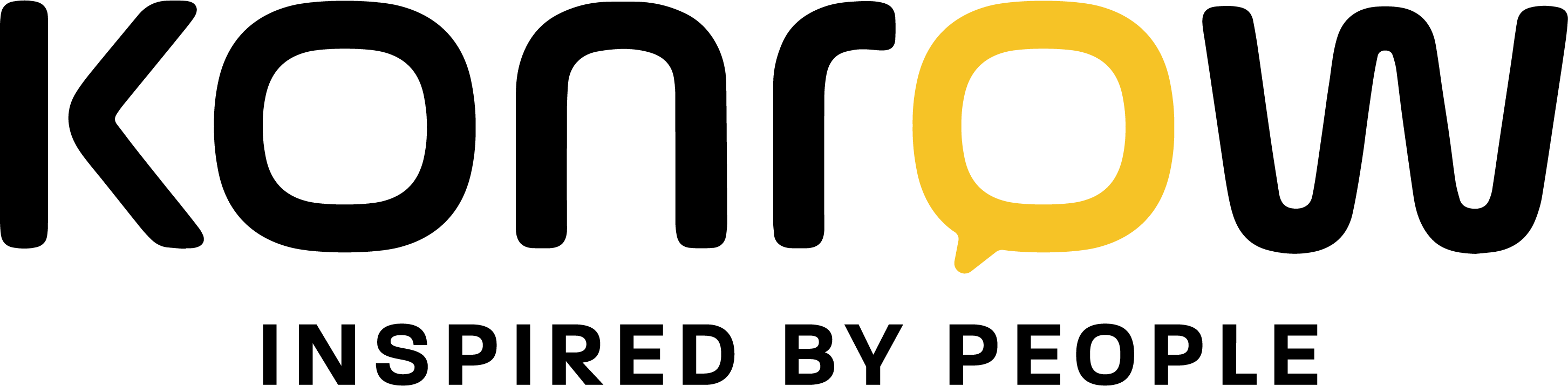FAQs
Smartphone
How do I recover contacts from my SIM card to my smartphone?
From your phone's Contacts app, please follow these steps:
- Press the Menu button, top right, represented by 3 vertically aligned dots;
- Choose “Import/Export”;
- Select your SIM;
- Press “Next”;
- Select “Phone”;
- Check the desired contacts or all contacts;
- Click on “Copy” at the top right.
How do I sync my Android contacts with my Google account?
Android™ strongly recommends syncing your contacts with your Google Play account. The built-in sync feature in Android™ systems allows you to back up your contacts to your Gmail account and keep an up-to-date copy at all times.
This feature is very useful if you lose or reset your phone as it allows you to store your contacts safely in your Gmail account.
It's also handy if you need to enter or edit a lot of contacts. You can do all of this right on your computer! Using your computer's keyboard and mouse will save you time, and changes you make in Gmail will automatically be synced to your Android™ phone.
Important: An active internet connection (via your phone plan or via Wi-Fi) is required to use synchronization with Gmail.
To sync an Android™ contact list with Gmail, simply follow these instructions. The procedure described below is based on Android™ 4.4.2 systems and may vary depending on the version.
1. Go to “Settings” then in the Accounts section click on Google.
2. In the Accounts box, tap your account at your-address@gmail.com. If you don't have one, simply add one by clicking the "Add an account" button.
3. You will then access a Synchronization window.
4. Tap “Sync Contacts” to start synchronizing between your device and your Gmail account.
5. Once completed, simply log in to your Gmail account at http://contacts.google.com from a computer to check the presence of your directory.
How to download new apps from the Google Play Store?
You must have an active email address.
- Set your email address as the address for your Google account.
- Click on the Google Play Store icon in your apps to access all the apps available on Android™.
Tip: If you have an extra memory card, we recommend inserting it to increase your storage space and therefore the number of applications you can install.
I have a problem connecting to Google Play Store and the internet: what should I do?
On Android™, you may experience problems connecting to the Google Play Store or browsing the internet. This may be due to a network connection issue or a Google protocol error.
This is caused by your clock setting: the date is not correct or the time is incorrect. To resolve this issue, you need to set up an automatic date and time setting. It may be disabled when you start your computer.
To do this, you need to be connected to the internet (via Wi-Fi or 3G/4G):
- Go to Settings;
- Select “System”;
- Click on “Date and time”;
- Click on “Automatic date/time”;
- Select “Use network time”.
I have a problem connecting to Google Play Store and the internet: what should I do?
On Android™, you may experience problems connecting to the Google Play Store or browsing the internet. This may be due to a network connection issue or a Google protocol error.
This is caused by your clock setting: the date is not correct or the time is incorrect. To resolve this issue, you need to set up an automatic date and time setting. It may be disabled when you start your computer.
To do this, you need to be connected to the internet (via Wi-Fi or 3G/4G):
- Go to Settings;
- Select “System”;
- Click on “Date and time”;
- Click on “Automatic date/time”;
- Select “Use network time”.
How do I update my apps?
To update your apps:
- Go to the Google Play Store;
- Click on the Menu button at the top left then on My games and applications;
- From here you can update all of your apps.
How do I update my smartphone?
If your device is connected to the internet and KONROW distributes a newer update than the one you're using, you'll receive a notification inviting you to download it. Simply tap the notification and follow the instructions.
If you saw the notification but were unable to update your smartphone at that precise moment:
- Check for updates yourself by going to Settings.
- Scroll down the menu and select About this device;
- Tap System Updates.
Once the update has finished downloading, you will need to confirm its installation by tapping on the notification that informs you of this.
Advice :
- Downloading updates while connected to a Wi-Fi network allows you to avoid overusing your 3G/4G plan.
- It is important that your device's battery is sufficiently charged to perform an update. We recommend leaving your device plugged into the mains during the installation.
Mobile
Is there a way to copy contacts from my old phone?
To copy contacts from your old mobile to your new phone, you have two options.
SOLUTION 1: Copy contacts from your old phone to your SIM card
- Go to Contacts;
- Click on “Options”;
- Choose “Import/Export” then export your contacts to the SIM card;
- Next, copy the contacts from your SIM card to the phone. To do this, repeat the same procedure: Contacts > Options > Import/Export;
- Import your contacts from your SIM card.
SOLUTION 2: Your previous mobile is equipped with software that allows you to transfer your contacts to your PC and then from your PC to the phone.
How do I change my phone's ringtone?
To change your phone's ringtone, please follow these steps:
- Go to Settings;
- Select “Audio”;
- Select “Profiles” and go to the profile that interests you;
- Click on “Options”;
- Go to Settings;
- Select ringtone settings.
From here you can set the ringtone for calls and messages.
How do I set a ringtone from a file on my SD card?
To configure your ringtone with the sound file of your choice, located on your SD card, here is the path to take:
- Insert the SIM card of your choice;
- Go to the menu;
- Select “Folders”;
- Select “SD Card”;
- Select the sound file of your choice;
- Press “Option”;
- Select “2” and then press “Set as ringtone”.
Finally confirm whether it is location SM1 or location SM2.
To confirm the correct selection, you can check by following the following path:
- Go to the menu;
- Select “Profiles”;
- Click on “Options”;
- Select “Settings”;
- Click on “Ringtone”.
My phone doesn't recognize my SIM card, what should I do?
The most effective solution to resolve this inconvenience is to check that:
- Solution 1: Has your SIM card been activated with your operator? If so, see solution 2.
- Solution 2: Is your SIM card working properly on another phone? If so, see solution 3.
- Solution 3: Does your phone show "INVALID SIM" in both SIM1 and SIM2 slots? If so, KONROW phones should only be used with standard SIM cards or with a SIM card adapter.
Caution! Be careful not to damage the SIM card slots when removing and/or inserting the adapter to avoid voiding your mobile phone's warranty.
How do I factory reset my phone?
To perform the default restore operation, please follow these steps:
- Go to Settings;
- Select Phone Settings;
- Choose “Restore settings”;
- Confirm by clicking on “Default settings”. The default code is: 1122;
- The phone will turn off and restart on its own.
What does the “RM” logo that appears on my phone screen mean?
The “RM” logo means your phone is in “Roaming” mode. Your phone is trying to optimize the phone network. This logo appears, for example, if you use the phone company Free Mobile.
How do I put my cell phone into airplane mode?
To put my mobile phone into airplane mode:
- Go to “Call Settings”;
- Click on “dual-SIM”;
- Select “Sleep Mode”;
- Check “Airplane Mode” to enable it.
Tablets
How to download new apps from Google Play Store?
You must have an active email address.
- Set your email address as the address for your Google account.
- Click on the Google Play Store icon in your apps to access all the apps available on Android™.
Tip: If you have an extra memory card, we recommend inserting it to increase your storage space and therefore the number of apps you can install.
How do I update my apps?
To update your apps on your tablet:
- Go to the Google Play Store;
- Click on the button at the top left (representing the Menu);
- Select “My games and apps”;
- Click on “Update All”.
How do I update my tablet?
If your device is connected to the internet and KONROW distributes a newer update than the one you're using, you'll receive a notification inviting you to download it. Simply tap the notification and follow the instructions.
If you want to update your tablet later or check for yourself if an update exists for your tablet:
- Go to Settings;
- Select “About this device”;
- Tap “System Updates”.
- Select “Update.” We recommend downloading updates while connected to Wi-Fi to avoid using up your 3G/4G data plan.
Once the update download is complete, you will need to confirm its installation by tapping on the notification that informs you of this.
How do I change my tablet's ringtone?
To change the call ringtone, activate the vibrator or simply deactivate the keystroke sound:
- Go to Settings;
- Select “Audio Profiles”;
- Select “General” then click on “Edit” or the corresponding icon;
- In “Default notifications”, choose “Media storage”;
- Select the ringtone of your preference.
You can also change your device's sound profile and switch to the one that suits you best. For example, you can switch to vibrate or silent mode. To do this, press and hold the power button on your device.
How do I factory reset my tablet?
To perform the default restore operation please follow these steps:
- Go to your Menu;
- Go to Settings;
- Click on “Privacy”;
- Choose “Restore factory values”;
- Select “Reset Device”;
- Confirm by clicking on “Clear all”.
How do I change/lock my screen orientation?
If your device has an accelerometer, you can switch the screen from portrait to landscape by rotating your device 90°. This feature is enabled by the developer of the app you're using. When the app requires a specific aspect ratio, you won't be able to flip the screen.
By default, your tablet has the ability to change the display depending on the orientation you are holding it in. To disable this option:
- Go to Settings;
- Select “Accessibility”;
- Check the “Auto-rotate screen” box.
You can also find this setting in quick settings if your device has access to it.
Can I connect two accessories to my tablet simultaneously?
Yes and no: it all depends on the accessories. It is impossible to connect two accessories of the same type (for example, two headsets) and use them simultaneously; your device will only manage the first one that has been paired with your device.
However, you can use different types of accessories simultaneously. For example, a keyboard, mouse, and Bluetooth® headset can be used at the same time.