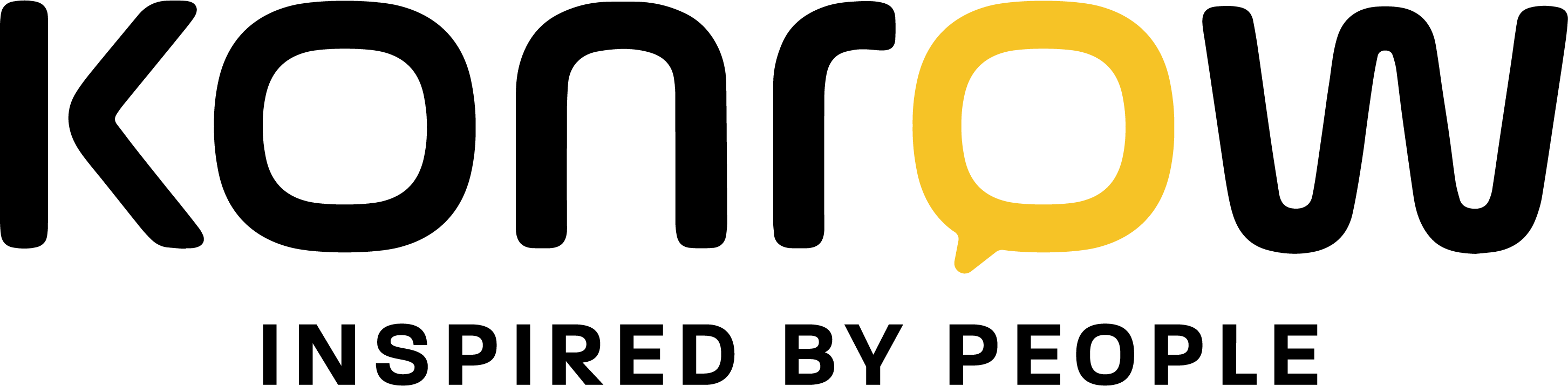Want to keep your videos, but your Android™ device won't take a single additional photo due to lack of space? Need to decide between deleting your music and installing a news app?
Move your files to your computer and make some space on your mobile device. Photos, music, other files... everything goes! And it works the other way around, too: transfer from your computer to your mobile device using this same process.
MTP File Transfer Guide
- Unlock the screen of your Android™ mobile device, phone or tablet.
- Connect the device using a USB cable, supplied with your device.
- Open the notification drawer by swiping down from the top of the screen.
- Selecting the following notification: “USB for…”.
- There are several options available to you. The one you're interested in is "Transfer files (MTP)."
- You can begin your transfers! A file transfer window will open. Drag, drop, and delete files as you wish.
Between us, if you too were wondering, MTP means Media Transfer Protocol.
You've followed the guide and you're still having a transfer problem. It happens. Here's how to reset the drivers , the tools that allow your mobile device to be recognized on your computer.
CASE 1: You have a Windows computer running Windows 10.
- Connect your Android™ mobile device to your computer using the provided USB cable.
- On your computer, go to Device Manager. You can find this window by accessing your PC's properties.
- Once in the Manager, find your device. Right-click on it and select “Properties.”
- Click on the “Driver” tab and then press “Update Driver”.
- Select “Browse my computer for driver software.”
- Tap “Pick from a list of device drivers on my computer.”
- Select “MTP Device”. Confirm with “Next”.
- Your driver is up to date and you can start file transfers.
CASE 2: You have a Windows computer that does not run Windows 10.
- Connect your Android™ mobile device to your computer using the provided USB cable.
- On your computer, go to Device Manager. You can find this window by accessing your PC's properties.
- Once in the Manager, find your device. Right-click on it and select “Properties.”
- Click on the “Driver” tab and then press “Uninstall”.
- Once this is done, unplug your mobile device from your computer and then plug it back in. The driver installation will restart.
- This time, from Windows File Explorer, your device should appear.
CASE 3: You have a Mac computer.
- If the MTP transfer technique does not work automatically on your Mac computer, here is the application you will need to download on your computer: Android File Transfer . Remember to specify that you authorize the installation of applications from unknown sources.
- Once Android File Transfer is installed on your computer, launch the application.
- Connect your mobile device via the provided USB cable.
- Enable MTP connection mode on your phone, through the notification panel.
- You can start your transfers.
A quick and easy tip to make it easier to sort your files and save space on your mobile device!